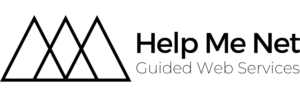How to give us access to your Facebook page
To streamline our collaboration and ensure smooth management of your Facebook page, I’ll guide you through the process of adding me as an admin. Don’t worry; I’ll provide detailed steps to make it as straightforward as possible.
Here’s a step-by-step guide:
- Log in to Facebook: Go to www.facebook.com and log in using your credentials.
- Navigate to Your Facebook Page: Click on the drop-down arrow in the top-right corner of the Facebook homepage. From the drop-down menu, select the Facebook page you want to manage.
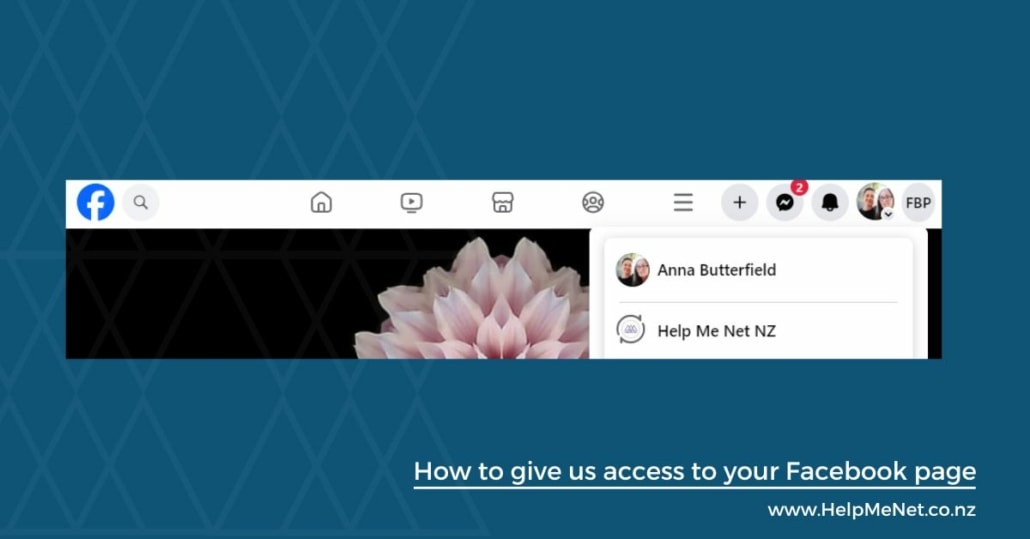
- Access Page Settings: Once you’re on your Facebook page, locate the “Settings” tab in the in the left sidebar. It looks like a gear icon. Click on it.
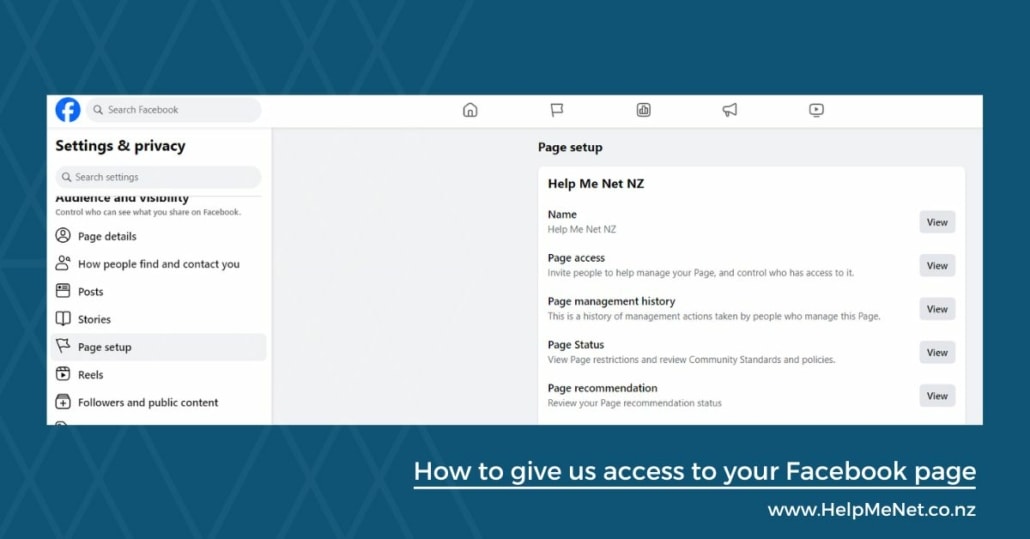
- Page Access: In the left-hand sidebar click on “Page setup” and then in the middle of the page find “Page access” and click “View”
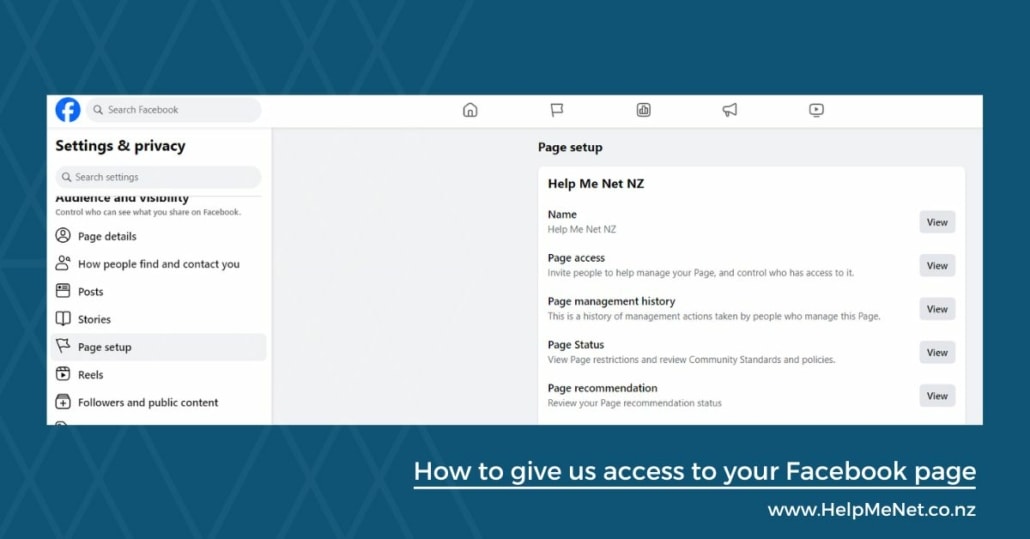
- Add a New Admin: Next to “People with Facebook access” click “Add new”
- Search for me: Anna Butterfield
- Confirm: Keep the full control toggled off but click Give Access.
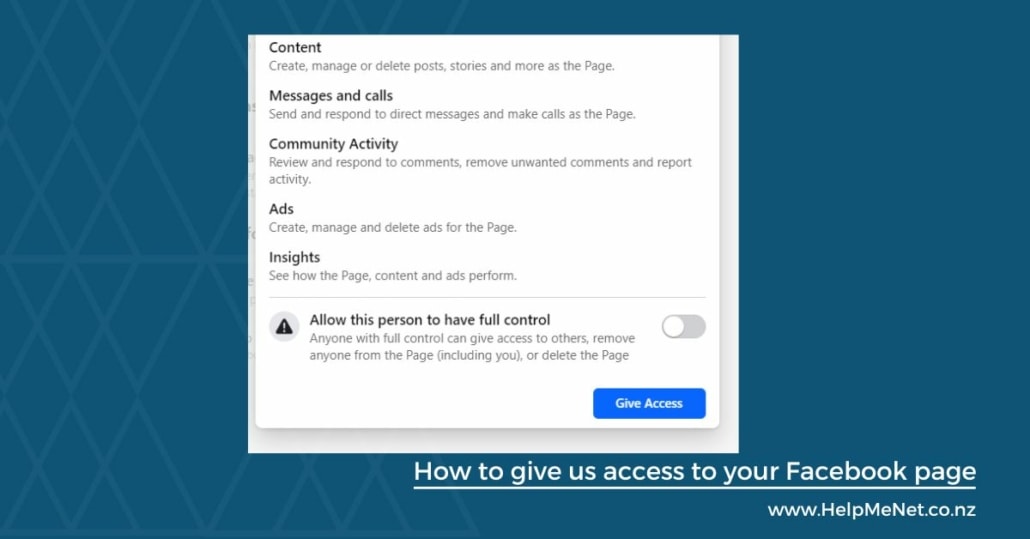
- Notification: Once you’ve added me as an admin, I’ll receive a notification. I’ll confirm the request from my end, and we’ll be all set.
That’s it! Once I’ve accepted the admin request, I’ll have full access to assist you with managing your Facebook page effectively.
If you encounter any issues or have questions during this process, please don’t hesitate to reach out. I’m here to help!